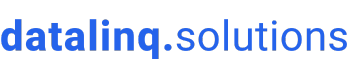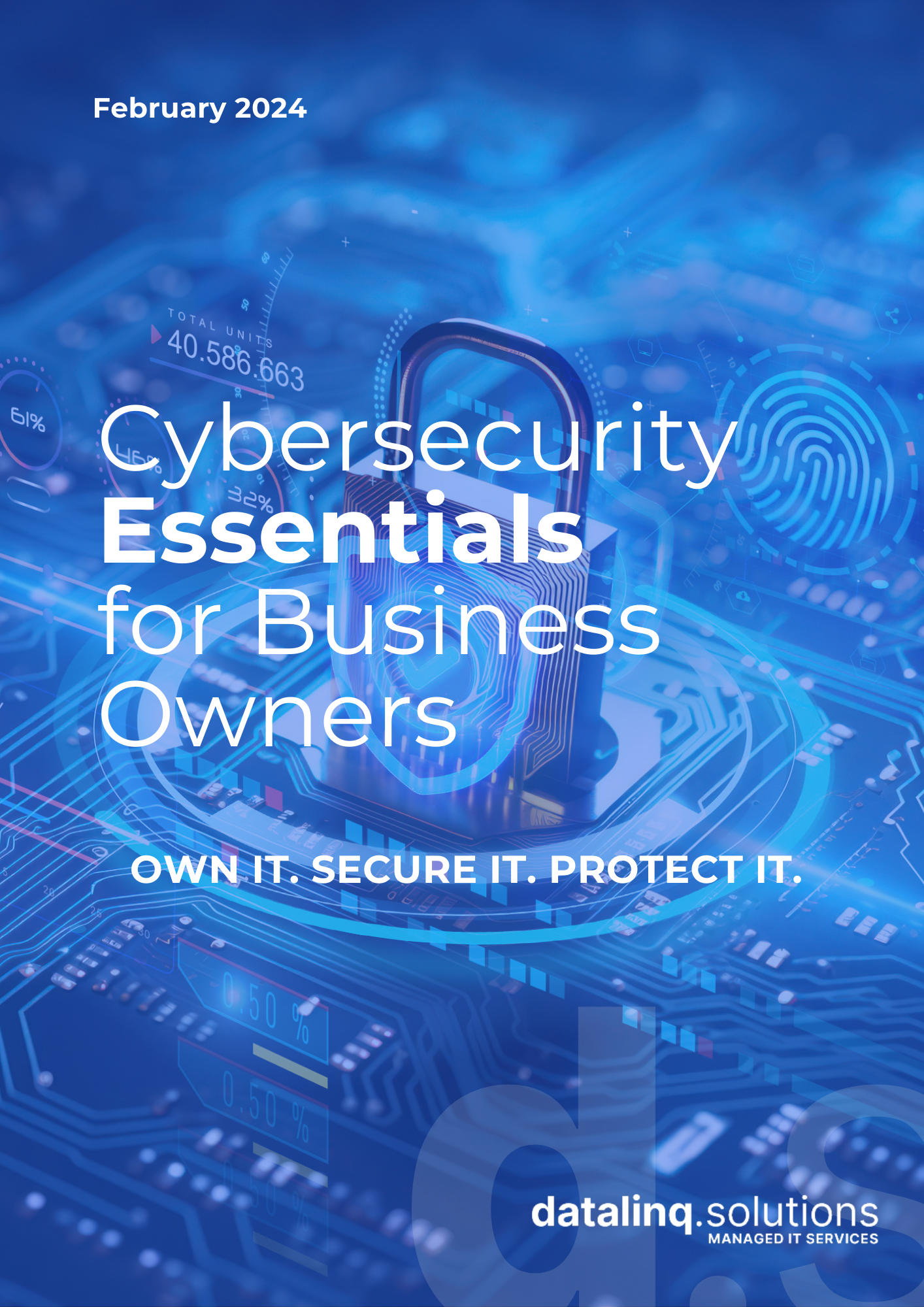Let’s be honest, iPhones are stunners. But even the slickest gadget can hit a speed bump now and then. Ever found yourself tapping your foot while apps load at a snail’s pace or scrolling feels more like wading through treacle? What starts as a minor nuisance can quickly turn daily tasks into hair-pulling moments of frustration.
Fear not if your once-zippy mate has slowed to a crawl. We’re dishing out some straightforward tips to get your iPhone zipping along like new.
Give it a Restart: The Digital Power Nap
Might sound like a no-brainer, but when’s the last time you actually powered down your phone? Just like us, iPhones benefit from a quick kip. Restarting your phone helps clear out the cobwebs—it shuts down apps running in the background and clears temporary files, giving your device a fresh start.
Clean Out the Digital Clutter
Over time, our iPhones can turn into digital hoarders, packing away photos, videos, and apps we hardly glance at anymore. The question is, do you need a gallery full of selfies from 2015?
Photos and Videos
Take a moment to sort through your library. Toss out those blurry shots, duplicates, and old snaps you’ll never need. Consider shifting your media to cloud services like iCloud Photos or Google Photos, which automatically back up your new pics without hogging space on your device.
Unused Apps
Think about the apps you use daily. If there’s a bunch you haven’t touched in months, it’s time for them to go. Deleting these apps not only frees up storage but can also improve your battery life by reducing background activity.
Offload Unused Apps & Keep Data
For iOS 11 and later, there’s a handy feature that lets you ditch the app but keep its data. When you re-download the app, it’s like you never left.
Cut Down on Podcasts
Podcasts can quietly eat up storage by downloading episodes you might not even listen to. Dive into your storage settings and clear out episodes you don’t need.
Keep Background App Refresh in Check
This feature lets apps update their content in the background, which is great for staying current but not so great for your battery or speed. Take a gander at your settings and turn it off for apps that don’t need constant updates.
Location Services: They Don’t Always Need to Know Where You Are
Many apps track your location in the background, draining your battery and possibly affecting performance. Check your Location Services settings and restrict access for apps that don’t need to know your every move.
Reduce Motion Effects
Those fancy animations like parallax effects on your icons and app switcher look nice but can slow down your phone. Turning these off can help streamline your interactions and perk up your phone’s responsiveness.
Keep Everything Up-to-date
Regular updates for your apps and iOS can fix bugs and improve performance. Ensure your apps and operating systems are up to date to keep things running smoothly.
Disable Automatic Downloads
Convenient? Absolutely. But automatic updates can also slow your phone down at the worst times. Switch to manual updates; it’s better to update when you’re ready and connected to a solid Wi-Fi network.
The Nuclear Option: Factory Reset
If all else fails, consider a factory reset. This is the big gun that can obliterate bugs and restore your iPhone to factory freshness. Just make sure to back up your data and log out of iCloud first to prevent any heartaches over lost data.
Check Your Battery Health
A tired battery can slow things down too. Peek into Settings > Battery > Battery Health to check if your battery needs replacing.
Follow these tips, and you’ll be well on your way to restoring your iPhone’s former glory. A bit of regular TLC can keep your device running fast and smooth.
Tech Troubles? We’ve Got You Covered
When your tech plays up, don’t let it get you down. Whether it’s a smartphone, tablet, or laptop acting up, our pros are here to help. Drop us a line today and let’s get your gadgets back in tip-top shape.