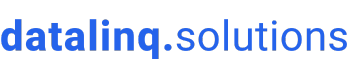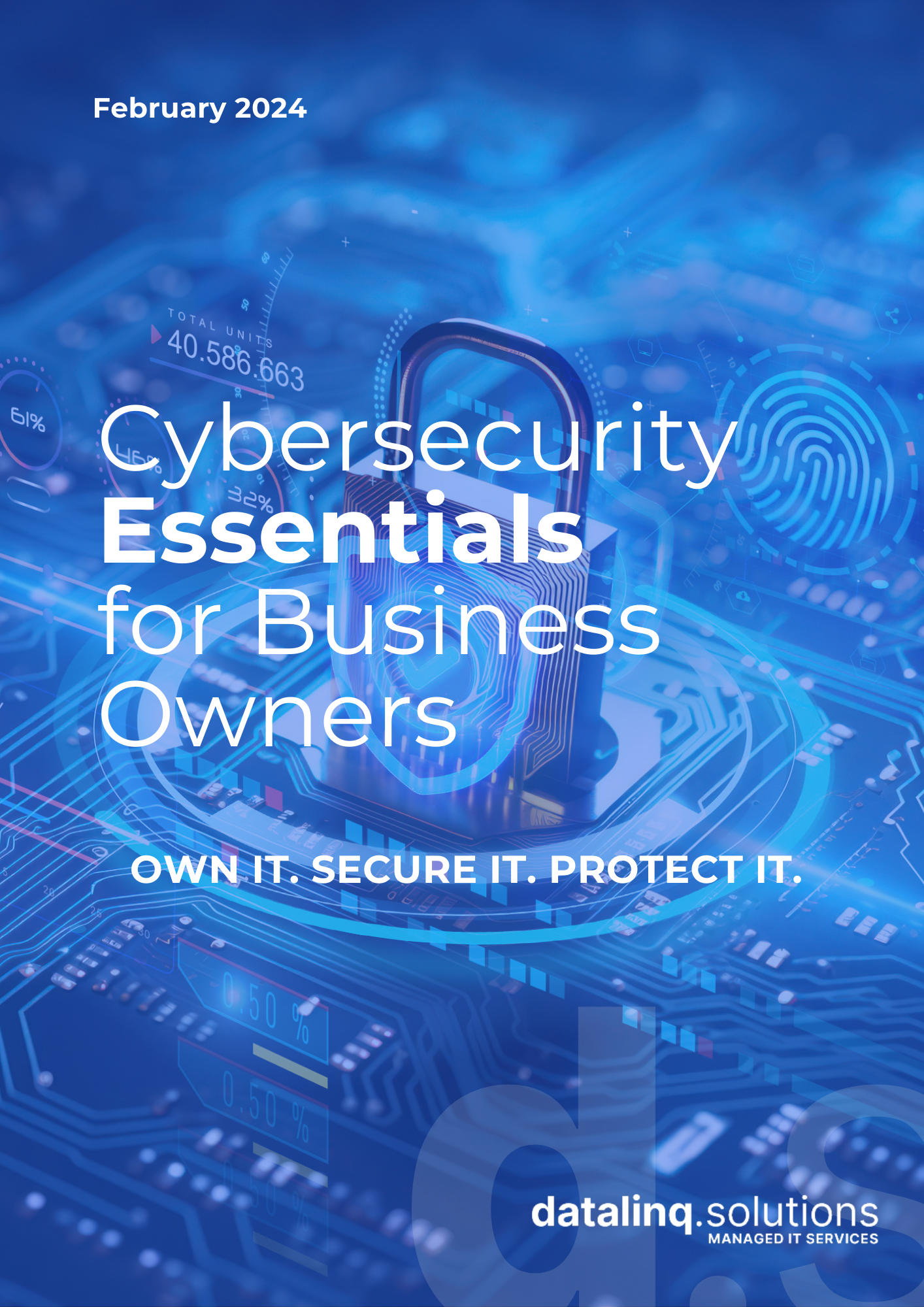Imagine this: It’s another busy workday, and you’re ready to tackle your long to-do list. You get into the office, boot up your computer, and… nothing happens. The network is down. Emails aren’t sending, the internet is dead, and productivity has come to a screeching halt. Sound familiar? Network downtime is every business owner’s nightmare.
Your business network is the digital backbone that keeps everything running smoothly — from email communication to accessing critical applications and cloud services. When that backbone breaks, it can bring the entire operation to its knees, leaving customers waiting, employees frustrated, and revenue streams drying up.
The good news? Knowing how to troubleshoot common network issues can get you back on your feet faster. Let’s explore six effective tips for keeping your business network online and running smoothly.
1. Identify the Problem
The first step to solving any problem is understanding it. Determining the scope of the network issue can save you a lot of time. Is the problem affecting a single user, a group of users, or your entire network?
- Scope It Out: If only one person is having trouble, it’s probably a device-specific issue. But if everyone is staring at their screens waiting for the internet to come back, you’re likely dealing with a broader problem.
- Ask the Right Questions: Ask the affected users when the issue started, what they were doing when it happened, and if they’ve tried anything to fix it. These questions can lead to valuable clues.
- Check for Error Messages: Document any error messages you find. They can provide great insight and speed up your troubleshooting efforts.
2. Inspect Physical Connections
It might sound simple, but physical connections are often the source of network issues. Check those cables and power sources!
- Check Cables and Ports: Are all cables properly connected? A loose or damaged cable can wreak havoc on your network. Test the cables with another device to be sure.
- Verify Power Sources: Make sure all networking equipment has power. Sometimes it really is just a power adapter that’s come loose.
- Restart Network Devices: When in doubt, reboot! Restarting routers, switches, or modems can clear up temporary glitches and restore connectivity.
3. Test Network Connectivity
Testing the network connection can tell you a lot about where the problem is and whether it’s device-specific or network-wide.
- Use Ping and Traceroute: These are handy tools that help you see where the connection is failing. If ping works locally but not externally, it’s probably an outside issue.
- Test on Different Devices: Check if other devices can connect to the network. If some devices connect while others don’t, you’ve probably got a device-specific problem.
- Check Wi-Fi Signal Strength: Weak Wi-Fi? Move closer to the router or try using a Wi-Fi analyser to check for interference.
4. Analyse Network Configuration
Sometimes network issues can stem from a misconfiguration. Reviewing your IP settings, DNS settings, and router configurations might help resolve issues.
- Check IP Settings: Verify that the affected devices have the correct IP addresses, subnet masks, and gateways. Incorrect settings can lead to connectivity failures.
- Review DNS Settings: If accessing websites is a problem, check the DNS settings. Misconfigured DNS can cause major headaches.
- Inspect Router Configurations: Check for incorrect settings on routers and switches that might be causing the issue. This is where a trusted IT partner can really come in handy.
5. Monitor Network Performance
Ongoing performance monitoring can help catch problems before they escalate into full-blown network outages.
- Use Monitoring Tools: Tools that track network traffic and bandwidth usage are incredibly useful for identifying where performance issues are occurring.
- Check for Bottlenecks: Heavy network traffic or usage spikes can slow down your connection. Identifying and easing these bottlenecks can boost performance.
- Look for Interference: Other electronic devices, like microwaves or even thick walls, can interfere with Wi-Fi signals. Use different channels to reduce interference.
6. Keep Your Network Secure and Updated
The health of your network isn’t just about performance — it’s about security too. Keeping everything up to date ensures fewer vulnerabilities.
- Update Firmware and Software: Firmware updates often contain critical bug fixes and performance improvements. Keep all network equipment up to date.
- Scan for Malware: Malware can disrupt your network in many ways. Regular scans with trusted antivirus software are crucial.
- Review Security Settings: Double-check the security settings on your routers and firewalls. Proper settings will keep threats at bay and your network running smoothly.
Need Help Keeping Your Network in Tip-Top Shape?
A reliable network is the lifeblood of any successful business. At Datalinq Solutions, we’re all about making sure your systems are stable, secure, and ready to take on whatever the workday throws at you. Avoid costly network downtime with our expert help — from monitoring to preventative best practices.
Contact us today and let’s make sure your business stays connected and productive, no matter what comes your way.